How To Install IPTV with TiviMate Player On Firestick TIVIMATE...
Read MoreHow To Install IPTV On Your Android, iPhone Or iPad:
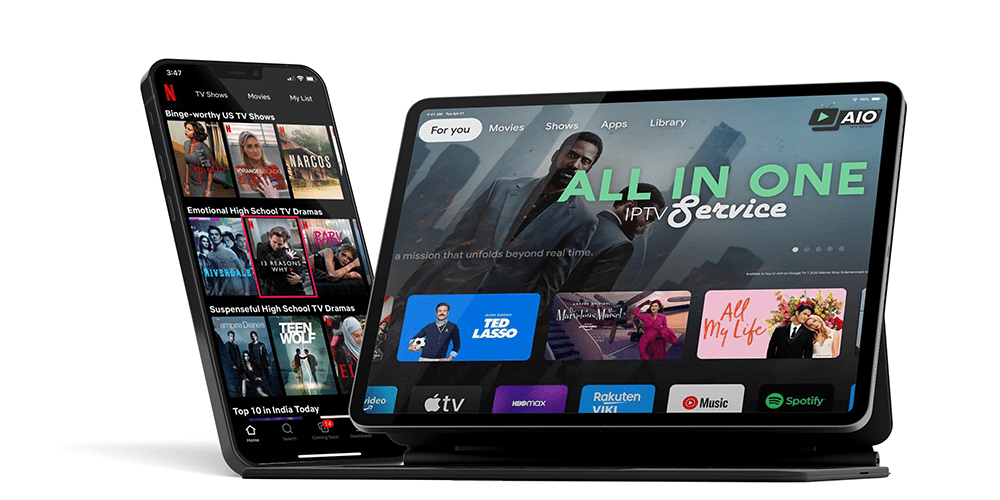
IPTV ON ANDROID,IPHONE OR IPAD WITH AIOIPTV
Table of Contents
We are back with another popular guide on how to install IPTV on your Android, iPhone or iPad. This will cover a lot of other mobile devices and tablets too.
Want to see who the best IPTV provider is then find out by clicking here and see who has the best quality iptv streams, movies, and TV shows.
So you are away from home or at work and then it suddenly clicks that your favorite football team kicks off in 5 minutes and you won’t be at home to catch it or your on holiday and realize your local bar has the football but its all in foreign and you cant understand what the hell the commentators as saying.
Well luckily for you this guide will help with these unfavorable situations and get you all up and running in no time so you can watch your favorite tv shows and sports on the move.
Ok let’s dive straight in, the first thing you will want to do on your Android or Apple iPhone, iPad is to go your app store and download and install an application called GSE Smart IPTV.
Click here for the IPTV android apk
Click here for the IPTV ios app version
Once you have the app installed you will want to open it and then press the menu button (3 little lines) at the top of the screen to expand the menu out like the picture below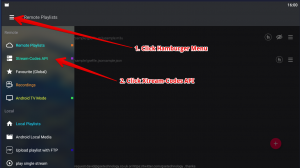
Now what you need to do next is click on the name “Xtream-Codes API” and then delete the example server like the picture below
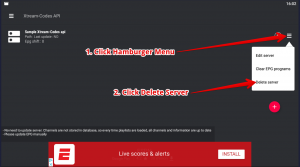
Ok, your next step is to press the big + button to add a new remote playlist and fill out the details with username, password and special link you get once you have purchased an IPTV subscription from us.
Choose EPG Timeshift to 3 and then click Add, to add the details.
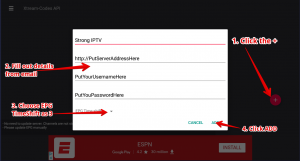
You will need to now click on Strong IPTV which will be the name like below and then click on Live TV
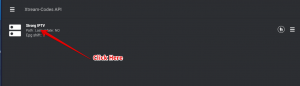
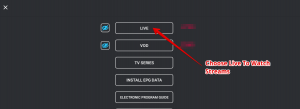
How To Get The EPG (TV Guide) Working:
You will want to click on the part that says Install EPG Data which will install the tv guide.
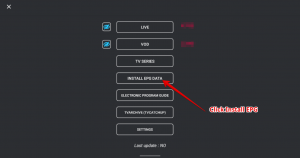
Now once the EPG has been installed literally seconds you can view it by clicking on Electronic Program Guide or you can go to Live and pick a channel and when you click on the channel choose EPG and you will be able to see the TV guide for that channel
To watch a channel you just need to click on any category you want and then on a channel and Viola jobs a good one all finished, Give yourself a pat on the back.
Some Infomation on Watching IPTV On Your Mobile And Tablet Devices
Just a quick heads up you will want to stay away from using your 3G/4G on your mobile phone or tablet as the IPTV streams can take up to 4GB data per hour so this would not be so good if you have a small data allowance with your mobile provider.
You can, of course, watch it fine but make sure you keep an eye on your data allowance or just make sure you’re watching it via a wifi connection to your device and this solves the issue.
If this guide on how to install and set up GSE IPTV app has helped in any way don’t forget to give it a share and happy streaming.If
Related Articles:
How To Install IPTV Smarters Pro on Firestick Or Android Device
How To Install IPTV Smarters Pro on firestick Or Android...
Read MoreHow To Install IPTV On Your Android, iPhone Or iPad
How To Install IPTV On Your Android, iPhone Or iPad:...
Read More