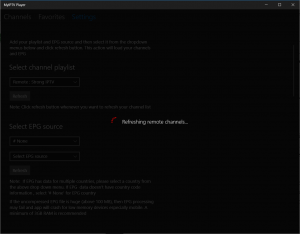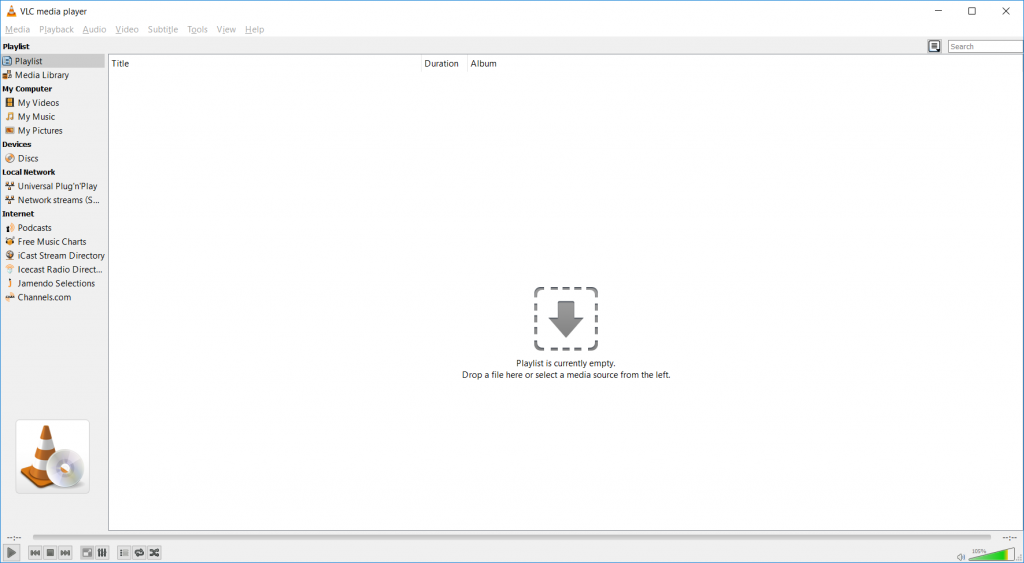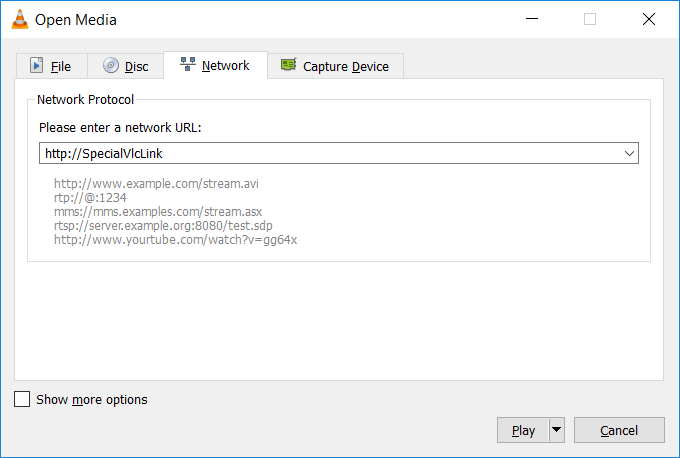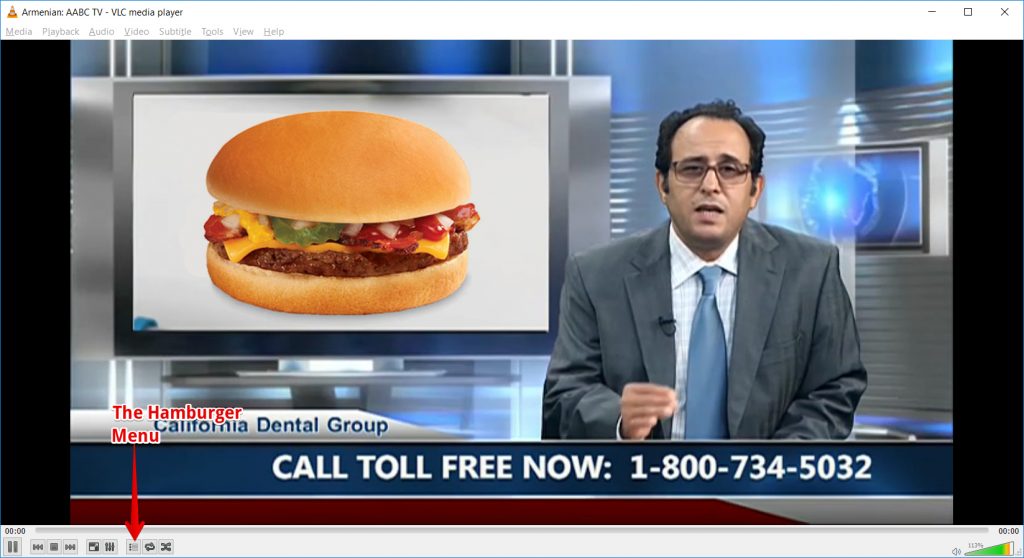Kostenloser IPTV Test Kostenloser IPTV Test – Jetzt IPTV kostenlos...
Read MoreInstall IPTV on PC
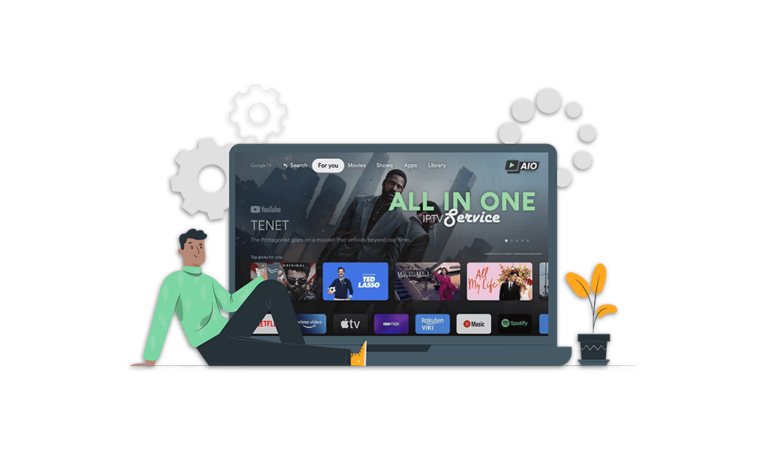
How to Install IPTV on PC: Easy Setup Guide for AIOIPTV Users
Table of Contents
The Ultimate Guide to Install IPTV on PC: 3 Easy Methods
We’re back with another in-depth tutorial on how to install IPTV on PC—but this time, we’re not just showing you one method. In this guide, you’ll discover three different ways to set up IPTV on your PC, depending on your preferred app. This makes it the ultimate step-by-step guide for any user.
Before You Start
To enjoy all available channels in high quality, you’ll need to purchase an IPTV subscription. Click HERE to get the best IPTV subscription and unlock the full potential of using your PC as a powerful IPTV device.
3 Best Ways to Install IPTV on PC
You can choose any of the following methods based on your preference:
MyIPTV Player – A simple and user-friendly Windows app designed specifically for IPTV playback.
VLC Media Player – A popular media player that supports IPTV streaming via M3U playlists.
BlueStacks (Android Emulator) – Use Android-based IPTV apps on your PC by running them through BlueStacks.
How to Set Up MyIPTV Player
How to Install IPTV on PC Using MyIPTV Player
To install IPTV on PC using MyIPTV Player, you’ll need a computer running Windows 8 or Windows 10, which allows access to the Microsoft Store.
Press the Windows key on your keyboard and type “store” in the search bar.
Click on Microsoft Store when it appears in the results to open it.
In the store’s search box (at the top of the screen), type “MyIPTV Player”.
When the app appears in the dropdown, click on its name to open the app page.
Click the “Get” button to download and install MyIPTV Player on your PC.
Note: If you’re prompted to sign in to your Microsoft account, you can simply select “Don’t sign in” to skip that step and continue with the installation.

Launching MyIPTV Player After Installation
Once you’ve completed the steps to install IPTV on PC using MyIPTV Player, it’s time to open the app:
Click “Launch” directly from the Microsoft Store,
orUse the search bar at the bottom of your screen, type “MyIPTV Player”, and click on the app when it appears.
When you first open MyIPTV Player, you’ll see a basic interface—it might not look great at first, but don’t worry! We’re about to walk you through the setup process to get everything running smoothly.
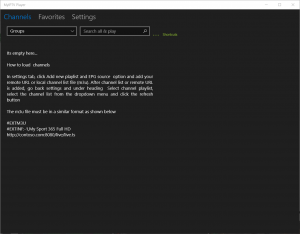
Adding Your IPTV Playlist and EPG Source
After you install IPTV on PC and launch MyIPTV Player, it’s time to set up your playlist and EPG (Electronic Program Guide):
Click on the Settings tab inside the app.
Then click “Add new playlist and EPG source.”
In the middle of the screen, you’ll see a section labeled “Remote channel list.”
In the field that says “Remote channel list name,” enter AIO IPTV (or any name you prefer).
In the field labeled “Enter Remote Source,” paste the M3U link provided to you after purchasing your IPTV subscription from us.
⚠️ Important: Do not use the sample URL shown in screenshots (e.g.,
http://SpecialLinkFromUs). Your actual M3U link will be unique to your subscription. Entering the wrong link can prevent IPTV from working correctly—and leave you wondering why nothing is loading!
Once you’ve added the playlist name and your personal M3U link, your screen should look similar to the example (minus the placeholder URL).
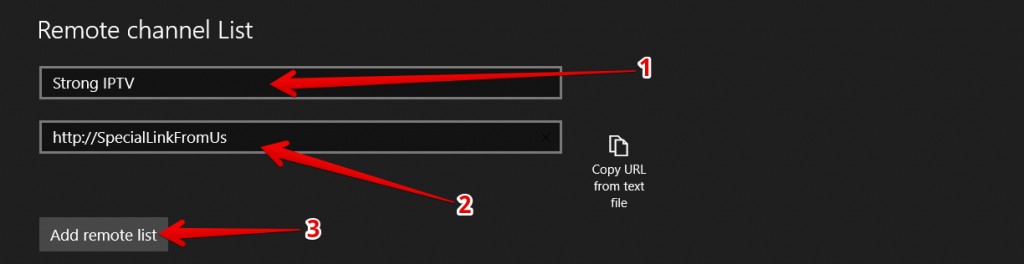
Finalizing the IPTV Setup in MyIPTV Player
Once you’ve added your playlist and M3U link, the final steps to install IPTV on PC using MyIPTV Player are quick and simple:
Click “Add EPG source.”
You’ll see a brief confirmation message saying “EPG URL added.”Next, click the back arrow in the top-left corner of the screen to return to the previous menu.
Now, click on “Refresh.”
The screen will update, and you’ll see your channels start to load. Just wait around 20 seconds for everything to finish syncing.
That’s it—your IPTV channels and EPG guide should now be ready to use!
Selecting Your EPG Source in MyIPTV Player
To complete the setup and fully install IPTV on PC using MyIPTV Player, there’s one final step: selecting your EPG source.
Scroll just below the section you were previously working on.
You’ll see a setting labeled “Select EPG source.”
Leave the top option set to “# None.”
For the option directly beneath it, click on it and select “EPG: AIO IPTV” (or whatever name you gave your playlist earlier).
Your screen should now look similar to the example below, with your selected EPG source properly applied.

Refreshing and Accessing IPTV Channels
After selecting your EPG source, you’re just a few clicks away from finishing the setup to install IPTV on PC.
Click the “Refresh” button.
A message will briefly appear saying:“Initializing”
“Downloading EPG… 100%”
“Parsing EPG”
“Updating database… please wait”
This process usually takes just a few seconds—fast and smooth, just like the best IPTV providers aim to deliver!
Once the refresh is complete, click on the “Channels” tab at the top of the screen.
You’ll see a dropdown labeled “#Undefined.” Click on it and select the IPTV country you want to stream channels from (e.g., UK).
And that’s it—your PC is now fully set up to stream live IPTV channels!
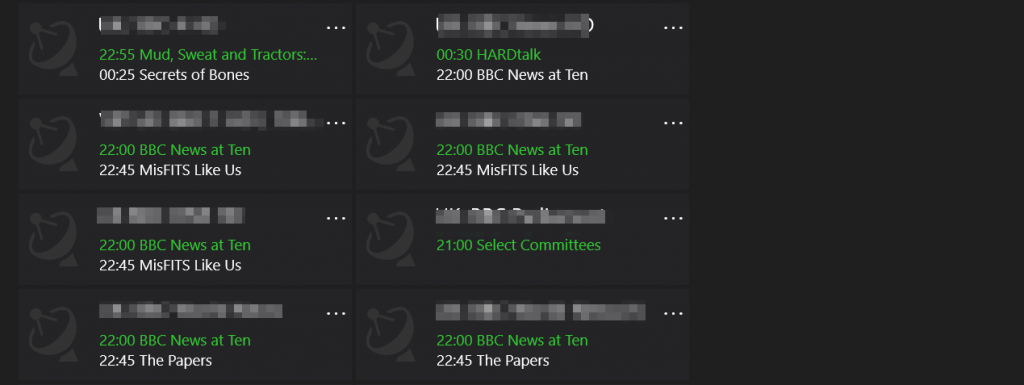
Watching IPTV Channels on Your PC
No, you’re not seeing things—we’ve blurred out some of the channel names in our example for privacy reasons. 😄
To start watching, simply double-click on any channel, and it will begin streaming instantly. That’s it—you’ve successfully installed IPTV on your PC! 🎉
Go ahead and pat yourself on the back—and if you found this guide helpful, make sure to share it with a friend who’s also looking to install IPTV on their PC.
Want to Use VLC Instead?
We’re not done yet! As promised, this is the ultimate guide. If you’d prefer to use VLC Media Player, keep reading to learn how to install IPTV on VLC Player.
Setup IPTV On VLC Media Player
Getting Started with VLC Media Player
First things first—if you don’t already have VLC Media Player installed on your PC, you can download it from HERE.
What Is VLC Media Player?
Many of you may already be familiar with VLC, but for those who aren’t: VLC Media Player is one of the best open-source multimedia players available. It supports virtually every type of media format—including IPTV streams—and stands out as one of the most versatile and reliable media players for Windows.
Once you’ve downloaded and installed VLC (a quick and straightforward process), you’ll notice its iconic orange-and-white traffic cone icon appear on your desktop.
To launch VLC:
Double-click the icon on your home screen
orPress your Windows key, type “VLC Media Player,” and click on the app when it appears
You’re now ready to move on to streaming IPTV with VLC!
Loading Your IPTV Stream in VLC Media Player
With VLC Media Player now open, follow these steps to load your IPTV stream:
Click on the “Media” option in the top menu.
Then select “Open Network Stream…” from the dropdown.
💡 Quick Tip: You can use the shortcut Ctrl + N to open the Network Stream window instantly in the future.
In the window that appears, you’ll see a field labeled “Please enter a network URL.”
This is where you’ll need to paste the IPTV stream link that we send you via email after your subscription purchase.
For this example, we’ll use a placeholder link:http://SpecialVlcLink
(Be sure to replace this with your actual, personalized link when setting it up.)
laying IPTV Streams in VLC Media Player
Once you’ve entered the M3U link we provide, go ahead and click “Play.”
At this point, it might look like VLC has frozen—your screen may show a spinning blue loading icon, and you might even see a “Not Responding” message.
Don’t panic! Just give it a little time.
This delay happens because AIO IPTV offers one of the largest IPTV libraries available, with over 20,000 channels. It can take up to 1 minute for VLC to fully load all that high-quality content, especially the first time.
After a short wait, a channel will start playing.
To browse or search for specific channels:
Click the hamburger menu (☰) located in the bottom-left corner of the VLC window.
This will bring up a search bar where you can quickly find and jump to any channel you like—just type in the name.
Browsing IPTV Channels by Country in VLC
Did you catch that little “Ay Ay” pun? Yeah… we’ll admit it’s a bit of dry Monday humor—but someone’s got to bring the laughs while setting up IPTV, right?
Anyway, back to business.
Once you’ve clicked the hamburger menu in the bottom-left corner of VLC, you’ll see a full list of available channels.
To make navigation easier, we recommend using the search box to filter channels by country. Here’s how:
Simply type your 2-letter country code followed by a colon.
For example:UK:,US:,FR:,GR:,CA:and so on.
This will instantly narrow the list down to channels from that specific country, making it much easier to find what you’re looking for. You can also enter the full name of a specific channel if you know it, and VLC will display it in the results. Then just click on the channel to start watching.
And there you have it—you’ve completed the process of setting up IPTV using VLC Media Player. If this guide helped, feel free to share it with others who could use a hand getting started!
Coming up next is the final method for adding IPTV to your PC—a more technical approach for those who enjoy digging deeper into their system.
Setup IPTV On BlueStacks Android Emulator
Using an Android Emulator for IPTV: BlueStacks
If, for some reason, MyIPTV Player isn’t your preferred option (though we’re not sure why!), and you’d rather use an Android-based emulator to run IPTV apps like Smart IPTV or Perfect Player IPTV, then this method is for you.
What Is BlueStacks?
BlueStacks is a Windows program that emulates an Android device—essentially creating a virtual Android tablet or phone on your PC. This lets you run Android apps directly within a window on your computer.
It’s widely regarded as the best Android emulator for PC, offering smooth performance and compatibility with a vast range of Android applications.
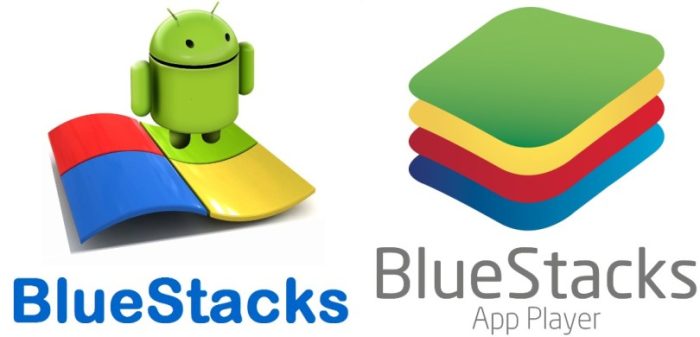
This means you get a fast, responsive Android tablet experience right inside your Windows PC. It’s perfect for testing apps or exploring anything Android-related—something we do regularly using this smart Android emulator, thanks to the BlueStacks team.
If you don’t already have BlueStacks installed, simply visit the BlueStacks website to download and install the free program.
Once installed, open BlueStacks, and you’ll see a screen similar to the one below.
Please note: BlueStacks may take 1 to 2 minutes to fully start the first time you launch the program.
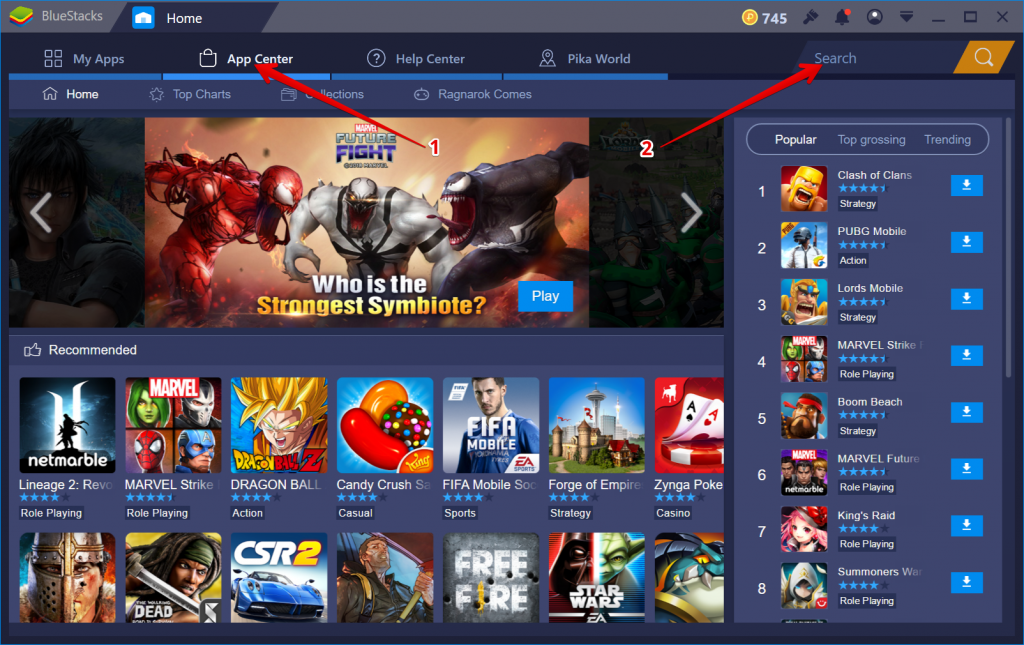
Once BlueStacks is open, simply click on the App Center and search for an IPTV app, just like you would on any Android device. We won’t dive too deep into this here since we’ve created two detailed guides on how to install IPTV on Android devices—these same steps apply perfectly to BlueStacks.
If you’re familiar with downloading APK files, you can also download the Smart IPTV APK and install it directly in BlueStacks—or on your actual Android devices like an Android TV Box, tablet, or smartphone.
That’s a wrap! We hope you enjoyed this ultimate guide on setting up IPTV on your PC. As a bonus, we included how to install Smart IPTV on any Android device because, well, we like to go the extra mile.
If you found this guide helpful, please consider sharing it using the buttons below—we’d really appreciate the support after all this writing on a stormy Monday morning!
Until next time, adiós and happy IPTV streaming!
Related Articles:
Install TiviMate on Firestick
Install TiviMate Firestick How to Install TiviMate Firestick – AIOIPTV...
Read MoreLeave Comment:
if you still have any difficulties about this article, please don't hesitate to contact us
WHY CHOOSE AIO IPTV?
AIO IPTV has proudly delivered one of the best high-quality IPTV subscription services for over 5 years. Our platform is trusted by thousands of users worldwide who seek reliable, premium entertainment without interruption. We offer access to over 20,000 channels across various resolutions, including 4K, Ultra HD, Full HD, HD, and SD — along with an extensive Video on Demand (VOD) library featuring the latest movies and up-to-date series.
Whether you’re a sports fan, movie lover, or someone who enjoys international content, AIO IPTV has something for everyone. Our robust IPTV servers ensure smooth, high-definition streaming with minimal buffering — even during peak hours. With our free 24-hour IPTV trial, you can explore the full experience and test your connection before committing to a subscription.
Getting started is simple. Thanks to Install IPTV on PC, activating your subscription is fast and entirely remote. No technical skills or installations are required — just enter your login details and start watching. Additionally, for Android users, the KODI IPTV app offers a seamless way to enjoy your IPTV service with just a username and password.
Need help or have questions? Don’t hesitate to contact AIOIPTV. Our friendly support team is available 24/7 to assist with setup, troubleshooting, or choosing the right plan for your needs.
From now on, don’t miss another live match, trending movie, or favorite TV show. Experience the best in IPTV entertainment today with AIO IPTV.
👉 Try our free 24-hour IPTV trial and explore the possibilities before making your purchase.
🔗 Check out our IPTV subscription plans.
📘 Need setup help? Visit our IPTV TUTORIALS or follow this link.