Kostenloser IPTV Test Kostenloser IPTV Test – Jetzt IPTV kostenlos...
Read MoreInstall TiviMate Firestick
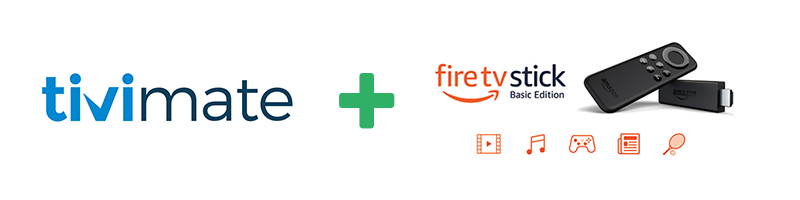
How to Install TiviMate Firestick – AIOIPTV Step-by-Step Guide
Table of Contents
How to Install TiviMate Firestick – AIOIPTV Guide
In this guide, we’ll show you how to install TiviMate IPTV Player on your Firestick or any Android-based device. These steps will also work on other Amazon devices such as the Fire TV, Fire TV Stick, and Fire TV Cube.
Before getting started, make sure you have a reliable IPTV subscription to use with the TiviMate app. For the best experience, we recommend IPTV Service, provided by AIOIPTV—trusted for its high-quality streams and excellent support.
TiviMate is widely recognized as one of the best IPTV apps available today, thanks to its modern user interface and sleek, easy-to-navigate EPG layout. Simply put, no other app matches the experience that TiviMate delivers.
What Is TiviMate?
Why Use TiviMate IPTV Player?
TiviMate is one of the most stylish and user-friendly IPTV players available. It allows you to stream your favorite IPTV channels and video-on-demand (VOD) content with a clean and intuitive interface.
You can easily connect your IPTV service to TiviMate using one of the following methods:
M3U URL
Xtream Codes API
Stalker Portal
If you’re using a Firestick, it’s important to note that TiviMate is not available in the Amazon App Store. That means you’ll need to sideload the app—we’ll show you exactly how to install TiviMate Firestick using a safe and simple method below.
For Android users, the process is even easier—just download TiviMate directly from the Google Play Store.
How Much Does TiviMate Cost!
TiviMate Free vs Premium – Why Upgrade?
TiviMate is free to download and use, but many of its best features are locked behind the premium version. If you’re planning to install TiviMate Firestick, we highly recommend upgrading to TiviMate Premium to unlock its full potential—especially considering how affordable it is.
You can start with a free 5-day trial, giving you access to all premium features so you can fully experience what makes TiviMate a top-rated IPTV player.
After the trial, the cost is just $5.99 per year—less than the price of a coffee! Or, for even better value, you can choose a lifetime subscription for only $19.99.
To activate the premium version, you’ll need to use the TiviMate Companion app, which is separate from the main TiviMate player. This is the app where you purchase and manage your premium subscription.
With its sleek interface and powerful features, TiviMate has remained one of the best IPTV apps for years—and upgrading to premium only enhances the experience.
How To Install Tivimate On A Firestick
How to Sideload and Install TiviMate Firestick Using Downloader
If you’ve sideloaded apps onto a Firestick before, you’re probably familiar with the process using the Downloader app. If not, don’t worry—just follow the step-by-step instructions below to install TiviMate Firestick safely and easily.
Step 1: Enable Apps from Unknown Sources
From the Firestick home screen, go to Settings (the small gear icon).
Select My Fire TV (or Device, depending on your Firestick version).
Click on Developer Options.
Select Apps from Unknown Sources.
Choose ON.
Confirm by clicking Turn On on the pop-up notification.
Step 2: Install the Downloader App
If you don’t already have Downloader installed, follow these steps:
From the Firestick home screen, go to Find and search for Downloader.
Click the orange Downloader icon.
Select Download to begin installing the app.
Step 3: Download and Install TiviMate APK
Now that the prerequisites are done, here’s how to install TiviMate Firestick manually using Downloader:
Open the Downloader app.
In the URL field, type the code below:
272483 or 366972.Click Go to start the download.
Once the file downloads, click Install.
After installation, click Done.
Choose Delete to remove the APK file and save space.
Click Delete again to confirm.
Step 4: Open TiviMate on Firestick
Once installed, navigate to the “My Apps” section on your Firestick. There, you’ll see the TiviMate icon—just click to open and begin using the app.
To upgrade TiviMate, simply repeat steps 1–7 above when the app notifies you that a new version is available.
This method allows you to install TiviMate Firestick even though it’s not available on the Amazon Appstore—giving you access to one of the most powerful IPTV apps available.
How To Set Up TiviMate On A Firestick
How to Set Up IPTV After You Install TiviMate Firestick
Once you’ve successfully installed TiviMate on your Firestick, the next step is setting it up with your IPTV provider’s login details. This process is the same across most Android-based devices, including Android TV boxes and tablets.
Just follow these easy steps:
Open the TiviMate app on your Firestick.
Select the Xtream Codes login option.
In the Server Address field, enter your IPTV provider’s domain URL (this should start with
http://orhttps://), then click Next.Enter your IPTV username, then press Next.
Enter your IPTV password, and click Next again.
Click Next once more to proceed to the next screen.
Wait around 20 seconds while TiviMate processes your details.
Click Done, then press OK on your remote.
When the screen says “Please wait…”, give it another 20 seconds to finish loading.
Once loading completes, you’ll see all your IPTV categories.
Press the Back button on your Firestick remote twice.
Choose any category and start browsing or playing live TV channels.
By following these steps, you’ll be ready to enjoy a smooth IPTV experience using TiviMate—one of the best apps to pair with your Firestick.
How To Set Up TiviMate EPG
How to Fix EPG Not Loading After You Install TiviMate Firestick
After you install TiviMate Firestick or on any Android device, there are a couple of quick settings you should adjust to ensure the EPG (Electronic Program Guide) loads and updates correctly. Follow these simple steps:
✅ Step-by-Step EPG Setup in TiviMate:
Open the TiviMate app and go to Settings.
Navigate to Playlists and press OK on the playlist you added earlier.
Scroll down and make sure “Update on app start” is turned ON.
Press the Back button on your Firestick remote twice to return to the settings menu.
Select EPG (TV Guide) settings.
Change the Update Interval from 24 hours to 2 hours for faster refresh.
Again, make sure “Update on app start” is enabled in the EPG settings.
Click on Update EPG to manually refresh the guide.
Once the EPG update finishes and the spinning circle disappears, return to Live TV mode. Your TV guide should now populate correctly, showing upcoming programs across all your IPTV channels.
Making these two small changes ensures that TiviMate works smoothly right after setup—delivering the full IPTV experience with accurate program listings.
Features Of TiviMate
Top Features of TiviMate IPTV Player
We’ve put together a comprehensive list of the best features that TiviMate has to offer. Whether you’re a casual viewer or a power user, these features are designed to enhance your IPTV streaming experience:
Add channels to your Favorites category for quick access.
Customizable EPG updates to keep your TV guide current.
Support for multiple IPTV playlists within a single interface.
Automatically launches the last watched channel on startup.
Manually sort channels to suit your personal viewing order.
Auto Frame Rate (AFR) for smoother video playback.
Ability to schedule recordings of live TV shows and events.
Set reminders for upcoming shows so you never miss out.
Adjust channel transparency and timeout to fit your preferences.
Advanced remote control support for easier navigation.
Parental controls to restrict access to certain content.
Change the overall appearance and theme of the interface.
Backup your settings and data for easy recovery.
Restore backups anytime to recover your custom setup.
Modify fonts, background color, and selection highlights.
These features make TiviMate one of the most user-friendly and customizable IPTV players available.
Is TiviMate Legal To Use?
Is TiviMate Legal? Should You Use a VPN?
Yes, TiviMate is completely legal. It functions purely as an IPTV player, meaning it doesn’t host or distribute any content itself. Instead, it allows you to connect to your chosen IPTV provider and stream content through their servers.
Why You Should Use a VPN with IPTV
When streaming IPTV—or using any free movie app or website—it’s highly recommended to use a VPN (Virtual Private Network). Here’s why:
Protect your privacy by hiding your IP address from third parties.
Prevent ISP throttling, especially during peak hours (like evenings and weekends), which can cause buffering or freezing.
Bypass geo-blocks or content restrictions, especially during live sports events when some countries block IPTV servers temporarily.
A reliable VPN ensures a smoother, more secure, and unrestricted streaming experience. If you want consistent access to your IPTV content with full privacy, using a VPN is one of the best solutions available.
Does TiviMate offer IPTV channels?
No, TiviMate does not offer IPTV channels itself. It is an IPTV player that allows you to stream channels from your own IPTV provider. To watch IPTV channels on TiviMate, you need an active subscription with a separate IPTV service.
Which IPTV services work with TiviMate?
TiviMate is compatible with most IPTV services that provide M3U playlists or support Xtream Codes API. Popular IPTV providers like AIOIPTV, Strong IPTV, and many others work seamlessly with TiviMate. Before using TiviMate, make sure you have a valid subscription from a reliable IPTV service to enjoy smooth streaming and a wide range of channels.
Final Thoughts
We’ve provided a comprehensive guide on how to install TiviMate IPTV Player on a Firestick, highlighting all the amazing features TiviMate has to offer.
If you found this guide helpful, please share it to help others enjoy the benefits of TiviMate IPTV Player.
Related Articles :
Install TiviMate on Firestick
Install TiviMate Firestick How to Install TiviMate Firestick – AIOIPTV...
Read MoreLeave Comment
if you still have any difficulties about this article, please don't hesitate to contact us
WHY CHOOSE AIO IPTV?
AIO IPTV has proudly delivered one of the best high-quality IPTV subscription services for over 5 years. Our platform is trusted by thousands of users worldwide who seek reliable, premium entertainment without interruption. We offer access to over 20,000 channels across various resolutions, including 4K, Ultra HD, Full HD, HD, and SD — along with an extensive Video on Demand (VOD) library featuring the latest movies and up-to-date series.
Whether you’re a sports fan, movie lover, or someone who enjoys international content, AIO IPTV has something for everyone. Our robust IPTV servers ensure smooth, high-definition streaming with minimal buffering — even during peak hours. With our free 24-hour IPTV trial, you can explore the full experience and test your connection before committing to a subscription.
Getting started is simple. Thanks to Install TiviMate Firestick, activating your subscription is fast and entirely remote. No technical skills or installations are required — just enter your login details and start watching. Additionally, for Android users, the KODI IPTV app offers a seamless way to enjoy your IPTV service with just a username and password.
Need help or have questions? Don’t hesitate to contact AIOIPTV. Our friendly support team is available 24/7 to assist with setup, troubleshooting, or choosing the right plan for your needs.
From now on, don’t miss another live match, trending movie, or favorite TV show. Experience the best in IPTV entertainment today with AIO IPTV.
👉 Try our free 24-hour IPTV trial and explore the possibilities before making your purchase.
🔗 Check out our IPTV subscription plans.
📘 Need setup help? Visit our IPTV TUTORIALS or follow this link.
