Kostenloser IPTV Test Kostenloser IPTV Test – Jetzt IPTV kostenlos...
Read MoreInstall IPTV on Android iPhone
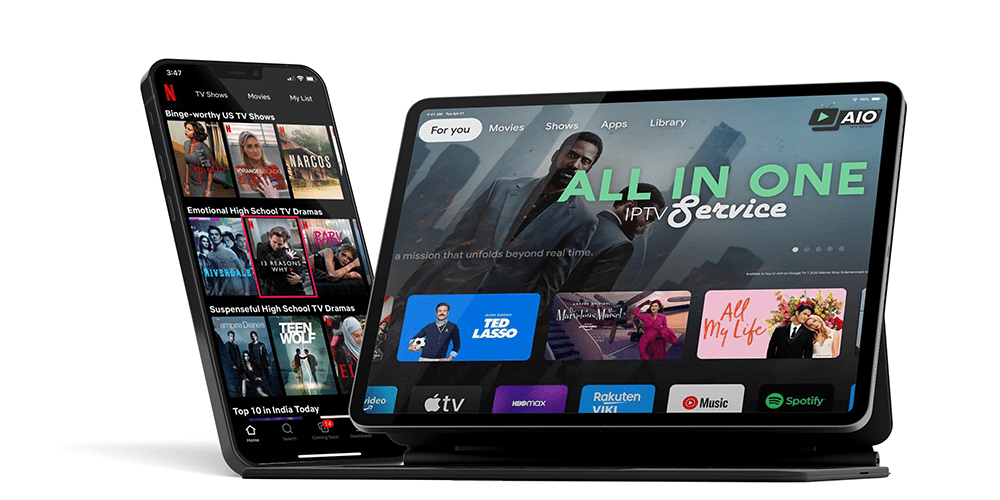
Install IPTV on Android and iPhone with AIOIPTV: Complete Setup Guide
Table of Contents
How to Install IPTV on Android and iPhone – AIOIPTV Guide
We’re back with another popular tutorial—this time, covering how to install IPTV on Android, iPhone, and iPad devices. This guide also applies to most other mobile devices and tablets, so you’re covered no matter what you’re using.
Looking for the best IPTV provider? 👉 Click here to discover who delivers the highest-quality IPTV streams, movies, and TV shows—trusted by thousands of users worldwide.
Why You Need Mobile IPTV
Picture this: you’re away from home or stuck at work, and suddenly remember your favorite football team is kicking off in five minutes. Or maybe you’re on holiday, and the only place airing the match is a local bar—with commentary in a language you don’t understand.
Frustrating? Definitely.
Fortunately, this guide will help you avoid missing out. With just a few quick steps, you’ll be watching your favorite live sports, shows, and movies—right from your mobile device.
Step 1: Download GSE Smart IPTV
To get started, the first thing you need to do on your Android, iPhone, or iPad is head over to your app store and download an app called GSE Smart IPTV.
Once installed, open the app.
Then tap the menu button (the three horizontal lines in the top-left corner) to expand the main navigation menu—just like shown in the image below.
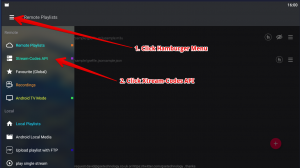
Next, click on “Xtream-Codes API” and delete the default example server, just like shown in the image below.
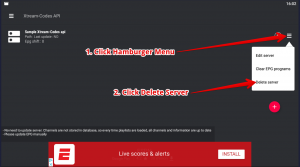
Next, press the large “+” button to add a new remote playlist. You’ll need to fill in the required details using the username, password, and special link provided to you after purchasing an IPTV subscription from us.
Set the EPG Timeshift to 3, then click “Add” to save your settings.
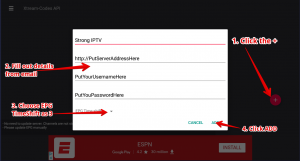
Now, click on AIO IPTV (or whatever name you used when setting it up), then select “Live TV” to access the channel list.
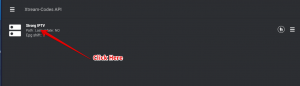
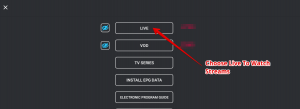
How To Get The EPG (TV Guide) Working:
Click on “Install EPG Data” to download and install the TV guide for your channels.
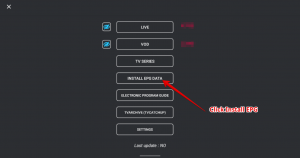
Viewing the TV Guide and Watching Channels
Now that the EPG has been installed (which only takes a few seconds), you can view it by clicking on “Electronic Program Guide”. Alternatively, go to “Live”, select a channel, and then tap “EPG” to see the TV guide specific to that channel.
To start watching, simply choose any category you like, click on a channel—and voilà, you’re all set!
You’ve now completed the process to install IPTV on Android iPhone and can enjoy your favorite channels anytime, anywhere. Give yourself a well-deserved pat on the back!
Some Information on Watching IPTV on Your Mobile and Tablet Devices
A Quick Note About Data Usage on Mobile Devices
Just a quick heads-up: if you’re using your mobile phone or tablet to stream IPTV, it’s best to avoid using 3G or 4G mobile data. IPTV streams can consume up to 4GB of data per hour, which could quickly eat through a limited data plan from your mobile provider.
You can absolutely stream IPTV on mobile networks, but make sure to monitor your data usage carefully. For the best experience, we highly recommend connecting to a Wi-Fi network to avoid unexpected charges or slowdowns.
If this guide on how to set up the GSE IPTV app helped you in any way, feel free to share it with others—and happy streaming!
You’ve now completed one of the easiest ways to install IPTV on Android iPhone devices. Enjoy your content wherever you go!
Related Articles :
Install TiviMate on Firestick
Install TiviMate Firestick How to Install TiviMate Firestick – AIOIPTV...
Read MoreLeave Comment
if you still have any difficulties about this article, please don't hesitate to contact us
WHY CHOOSE AIO IPTV?
AIO IPTV has proudly delivered one of the best high-quality IPTV subscription services for over 5 years. Our platform is trusted by thousands of users worldwide who seek reliable, premium entertainment without interruption. We offer access to over 20,000 channels across various resolutions, including 4K, Ultra HD, Full HD, HD, and SD — along with an extensive Video on Demand (VOD) library featuring the latest movies and up-to-date series.
Whether you’re a sports fan, movie lover, or someone who enjoys international content, AIO IPTV has something for everyone. Our robust IPTV servers ensure smooth, high-definition streaming with minimal buffering — even during peak hours. With our free 24-hour IPTV trial, you can explore the full experience and test your connection before committing to a subscription.
Getting started is simple. Thanks to Install IPTV on Android iPhone, activating your subscription is fast and entirely remote. No technical skills or installations are required — just enter your login details and start watching. Additionally, for Android users, the KODI IPTV app offers a seamless way to enjoy your IPTV service with just a username and password.
Need help or have questions? Don’t hesitate to contact AIOIPTV. Our friendly support team is available 24/7 to assist with setup, troubleshooting, or choosing the right plan for your needs.
From now on, don’t miss another live match, trending movie, or favorite TV show. Experience the best in IPTV entertainment today with AIO IPTV.
👉 Try our free 24-hour IPTV trial and explore the possibilities before making your purchase.
🔗 Check out our IPTV subscription plans.
📘 Need setup help? Visit our IPTV TUTORIALS or follow this link.
