Kostenloser IPTV Test Kostenloser IPTV Test – Jetzt IPTV kostenlos...
Read MoreKodi IPTV Setup
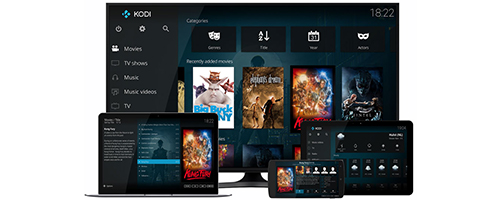
Kodi IPTV Setup with AIOIPTV: Complete Guide to Install & Stream IPTV Easily
Table of Contents
Tired of unreliable Kodi streams that constantly buffer, freeze, or simply don’t work? You’re not alone. If you’re looking for a stable and high-quality IPTV experience, you’re in luck. We’ve created a complete Kodi IPTV setup guide to help you install IPTV on Kodi and enjoy smooth, uninterrupted access to live TV and channels.
Prefer using a Windows PC? Check out our step-by-step guide on installing IPTV for Windows PC — it’s often more efficient than running Kodi on a Windows-based system.
Download and Open Kodi
First things first, if you haven’t already, download the latest version of Kodi from the official Kodi website at https://kodi.tv/download. Simply scroll to the bottom of the page, choose your operating system—whether Windows, Android, or Mac—and download Kodi for a smooth IPTV experience. This step is essential for a successful Kodi IPTV setup.
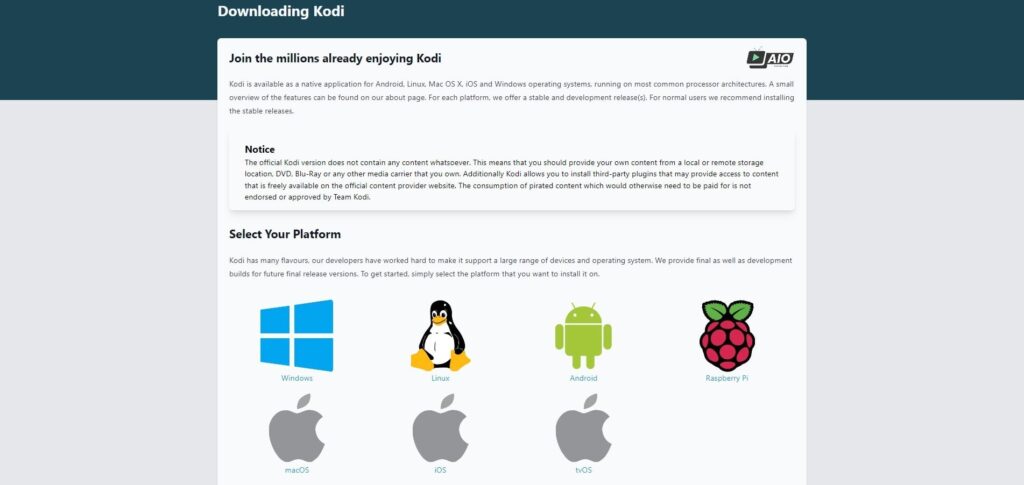
Next, open Kodi and follow the step-by-step instructions below to complete your Kodi IPTV setup. If you already have Kodi installed, simply continue with the next steps to configure IPTV on your device.
Activating Live TV & PVR
Quick Tip: Press the \ key to switch Kodi to windowed mode so you can follow this guide more easily. When you’re done, press \ again to return Kodi to full screen.
Once Kodi is open, navigate to Add-ons (it’s the 7th option down the menu). Inside Add-ons, go to My add-ons, then look for and select PVR Clients.
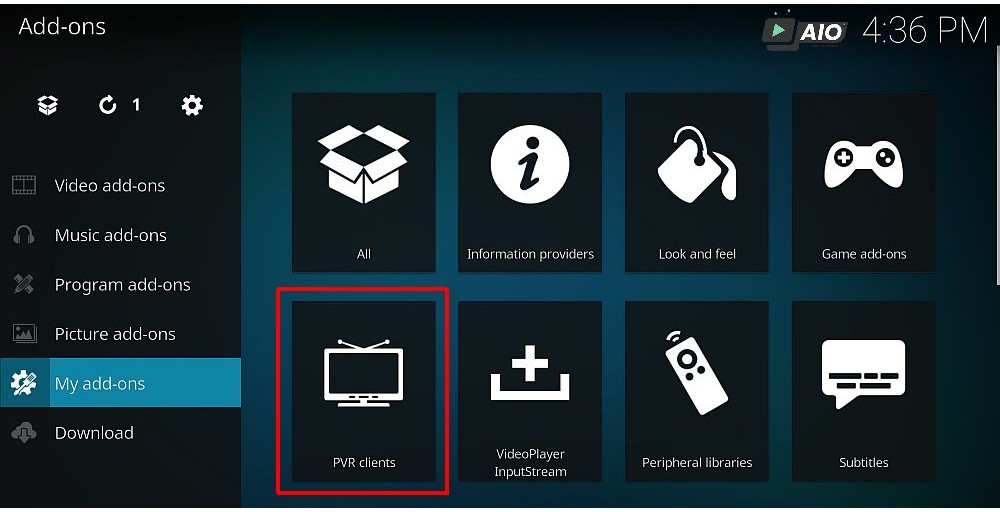
Now you’ll see a list of PVR clients, but the one we’re interested in is PVR IPTV Simple Client. Click on it to proceed to the next step.
Setting Up The PVR IPTV Simple Client
First, you’ll need to purchase an IPTV subscription from us so you can use the provided M3U playlist file by following the steps below.
Once you’ve downloaded the M3U file after purchasing your subscription, go to Configure. Then, in the first tab called General, make sure the Location is set to Local Path (Include Local Network).
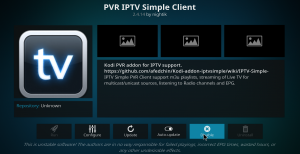
Next, under the “General” tab, click on M3U Playlist Path. This will open a file browser, as shown in the example image below.
To locate the M3U file you received from us, navigate through your system:
On a Windows PC: Click on the C: drive, go to Users, select your PC user name, and then open the Downloads or Desktop folder—whichever location you saved the M3U file to.
On an Android device: You’ll typically find the M3U file in the Downloads folder. Alternatively, you can copy the file to a USB stick, plug it into your Android box, and locate it from there.
💡 Need more help? Check out our guide on how to install Fire TV Guru on Kodi.
Once you’ve located the M3U file, click on it, then click OK on the right-hand side of the screen.
Enable the PVR IPTV Plugin
At the bottom of the screen, click the Enable button to activate the PVR IPTV Simple Client plugin. Once enabled:
On a PC: Press the right mouse button to go back.
On an Android device: Use the remote’s back button.
You may see a list of PVR add-ons—this is completely normal. Just make sure you see a checkmark next to PVR IPTV Simple Client.
Finally, close Kodi:
On a PC: Click the X in the top-right corner.
On an Android box: Keep pressing the back button until Kodi exits.
Time To Open Kodi Again
Once you’ve reopened Kodi, you’ll notice a new section called TV, which is the 5th option down the main menu. Press OK on it, and you’ll see all your IPTV channels loaded and ready to stream.
That’s it — your Kodi IPTV setup is now complete!
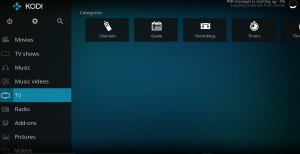
We strongly recommend using an alternative IPTV app, such as Tivimate, if you’re using an Amazon Fire TV or a IPTV Smarters Pro. For Android box users, it’s best to use one of these apps instead of Kodi, as Kodi can sometimes be unstable or buggy when using the PVR IPTV plugin.
Related Articles :
Install TiviMate on Firestick
Install TiviMate Firestick How to Install TiviMate Firestick – AIOIPTV...
Read MoreLeave Comment
if you still have any difficulties about this article, please don't hesitate to contact us
WHY CHOOSE AIO IPTV?
AIO IPTV has proudly delivered one of the best high-quality IPTV subscription services for over 5 years. Our platform is trusted by thousands of users worldwide who seek reliable, premium entertainment without interruption. We offer access to over 20,000 channels across various resolutions, including 4K, Ultra HD, Full HD, HD, and SD — along with an extensive Video on Demand (VOD) library featuring the latest movies and up-to-date series.
Whether you’re a sports fan, movie lover, or someone who enjoys international content, AIO IPTV has something for everyone. Our robust IPTV servers ensure smooth, high-definition streaming with minimal buffering — even during peak hours. With our free 24-hour IPTV trial, you can explore the full experience and test your connection before committing to a subscription.
Getting started is simple. Thanks to KODI IPTV Setup, activating your subscription is fast and entirely remote. No technical skills or installations are required — just enter your login details and start watching. Additionally, for Android users, the KODI IPTV app offers a seamless way to enjoy your IPTV service with just a username and password.
Need help or have questions? Don’t hesitate to contact AIOIPTV. Our friendly support team is available 24/7 to assist with setup, troubleshooting, or choosing the right plan for your needs.
From now on, don’t miss another live match, trending movie, or favorite TV show. Experience the best in IPTV entertainment today with AIO IPTV.
👉 Try our free 24-hour IPTV trial and explore the possibilities before making your purchase.
🔗 Check out our IPTV subscription plans.
📘 Need setup help? Visit our IPTV TUTORIALS or follow this link.
